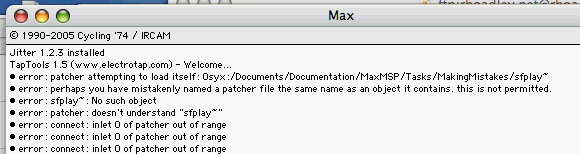
Right to Left Priority False Positives, False Negatives etc... (Types of Error)
rhoadley.net music research software blogs
aru seminars m&t critski focm1a cmc circuit bending mic2b sensor technology comp 3 sonic art major project
youtube vimeo facebook
Resources: Bioacoustics Jitter MaxMSP OSC Physical PD CBHH sTech SuperCollider C/Xcode
Max/MSP Resources: Home Blog-wp Forum Examples Projects Tasks Tutorials
| Task | Name: | Set: | Due: | Weighting: | Courses: |
| Task Summary | All CMP tasks | ||||
While it may sometimes appear that you are entirely at the mercy of luck as to whether something works or not in Max, there are things that you can do to help diagnose why things aren't working.
To cover:
Filenames Objects Calling files by the names of objects: If you name a Max file with the same name as an object it contains, (or include a sub-patch with the same name as the patch or another object), when you quit and reopen Max you will find an error message (in the Max window). Your only option is to quit Max, rename the file and reopen the programme. Be careful with this as any connections to the object will be disconnected.
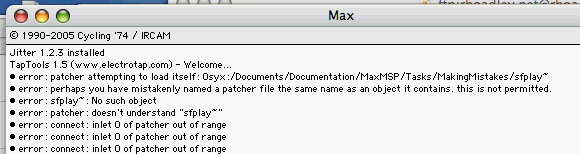
Right to Left Priority False Positives, False Negatives etc... (Types of Error)
This also has ramifications concerning:
Supercollider All other software environments External Objects
The Task
Finally
|
You might also be interested in:
The projects and tasks are designed to help you through the various courses and materials that you'll have to deal with, and also to provide an active and practical element to what could otherwise become a rather dry and technical exercise. Tasks are small exercises - you may be asked to complete one or two per week. Projects are larger and carry a higher percentage of the mark. We will undertake two, three, four or more projects and tasks. The final project is usually an individual choice project, and will be worth significantly more than the others in terms of percentages in your portfolio. We will usually try to set aside a time to perform the projects in a public setting.